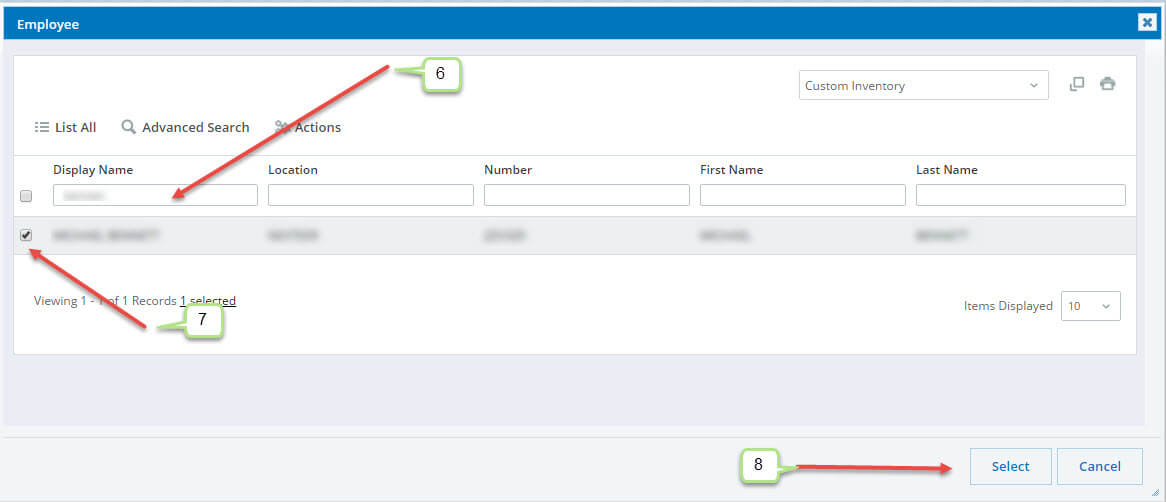Re-assigning Tasks

In order to reassign, you must first own the current task on the application for which the task is in (meaning that there is a task in your Task List).To re-assign a task follow the below steps:
- Ensure the location listed in the upper right corner of the screen reads: “Nexteer” if you are a Nexteer user, or your Duns Location if you are a supplier.

- From your My Tasks page, find the task you wish to reassign.
- Check the checkbox next to the task(s) that you want to re-assign.
- Click on “Re-assign Employees” in the gray bar above your Task List
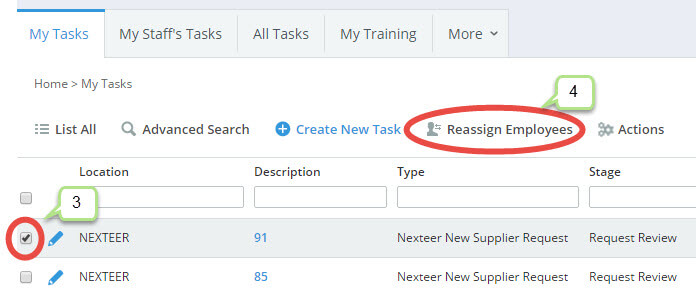
- A new window will appear with an inventory screen to search for the user.
task_assignment_button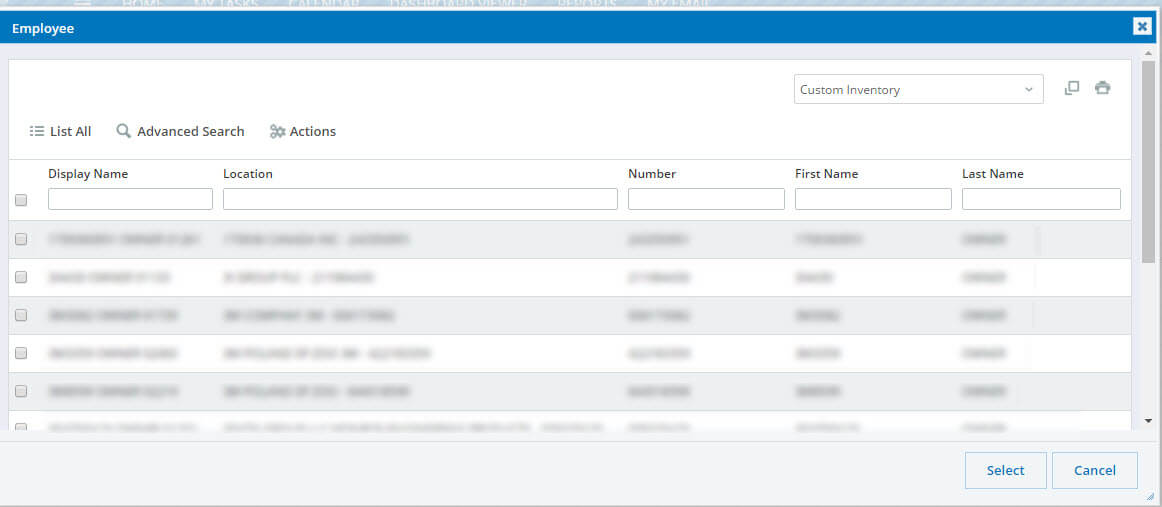
- Search for the user; type in the name in one of the fields and press ENTER on your keyboard. This will then filter based on that criteria.
- Click the checkbox next to the name you want to assign the task(s) to.
- Click the “Select” button at the bottom of the window.