Cost Recoveries – Supplier Users

ACCESSING COST RECOVERIES
Within the Cost Recovery System Application you will notice a Cost Recovery List tab which lists all Cost Recovery case records that have been assigned to your location. This will allow you to view any Cost Recovery even though you may not have an outstanding action. From this tab you can see a summary of all Cost Recovery cases, search, open and view the form. Follow the steps below to locate a Cost Recovery case in the system.
- Start by selecting the Cost Recovery Application from your Applications Dropdown.
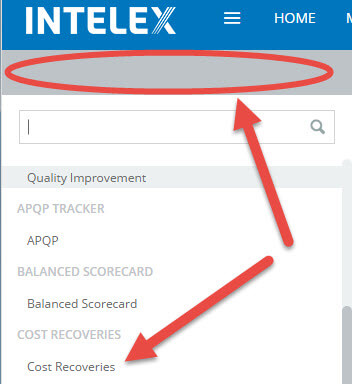
- Once the application loads select the Cost Recovery List tab. This will display an inventory page listing all existing Cost Recovery records.

- From this page you will be able to search and sort by any column on the view.
- To Search, type a key word into any of the column fields directly below the header column name. Then press enter to apply the filter.
- To Sort, select the header name. This will display an arrow to the right of the heard name. Select that arrow to indicate if you would like to sort ascending or descending.
- Once you have located the Cost Recovery case that you would like to view, simply click on the record number to view more details.
WORKFLOW DIAGRAM:
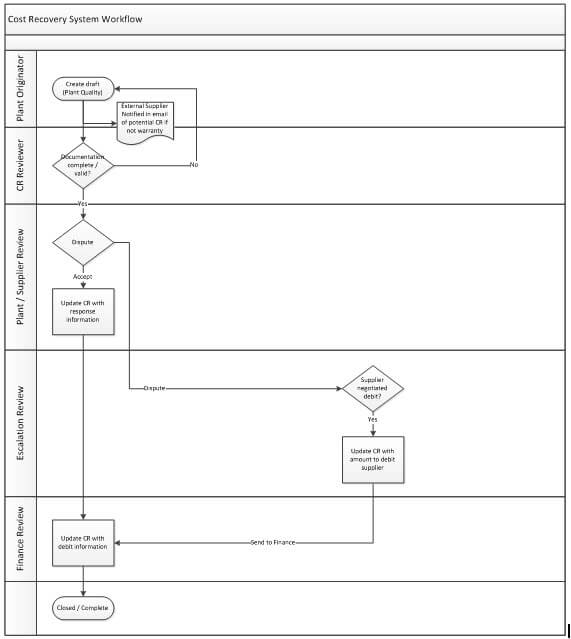
TASK SUMMARY
| Stage | Due Date | Person Responsible | Task |
| Draft | Nexteer Employee (originator) | Submit | |
| Document Review | GSM Commercial Manager, GSM Regional Contact, or Quality Manager | Review the cost recovery Accept to send to supplier or reject for rework. | |
| Supplier Response | Supplier Owner | Accept or Dispute the CR | |
| Cost Recovery Escalation Review | GSM Commercial Manager, GSM Regional Contact, or Quality Manager | Accept, reject, or cancel the recovery | |
| Finance Review | Finance | Complete / Close |
SUPPLIER RESPONSE STAGE
As a supplier you will need to respond to Cost Recoveries associated with your location.
- To review an assigned cost recovery, open the record from the email link, from your My Tasks screen or from the Cost Recovery list. (See the general navigation section on how to access the my task and Cost Recovery list). Review the Cost Recovery Details, Associated problem cases and Attachment sections for the cost recovery detail.
- There are 2 options for responding to a Cost Recovery.
- Accept: To accept a case, first click the edit button. Once in the edit form complete the required fields in the supplier response section and select save.

After saving select Accept.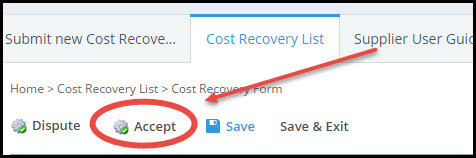
- Dispute: If you are disputing this case you will need to enter in your dispute comments and then select the dispute button. This will send a notification back to the sender that the case has been disputed.
- Accept: To accept a case, first click the edit button. Once in the edit form complete the required fields in the supplier response section and select save.
- Once you have completed 1 of the 2 options (Accept or Dispute) the task is completed and the task will be removed from your My Tasks list.
View the demonstration videos by clicking on the links below.
Supplier Response – English (2:56)
Supplier Response – Portuguese Subtitles (2:56)
Supplier Response – Chinese Subtitles (2:56)