AQPQ Supplier User Guide

APQP Overview
APQP or Advanced Product Quality Planning is Nexteer’s application to track the progress of the APQP activities during a new program launch.
Accessing APQP
- Start by selecting the APQP Application from your Applications Dropdown menu.
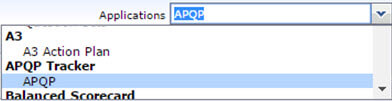
Workflow Diagram:
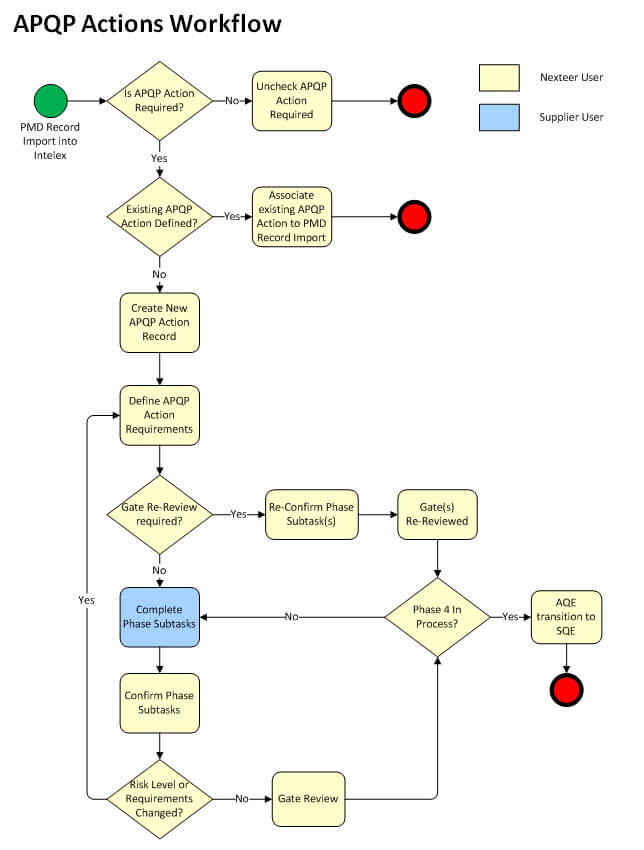
Subtask Completion
View demonstration videos below.
Supplier Task Completion – English (4:15)
Supplier Task Completion – Chinese (4:15)
Supplier Task Completion – Portuguese (4:15)
To complete these subtasks:
- Click on Phase {#} Tasks link to
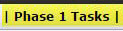 enter the Phase subtasks that need to be completed.
enter the Phase subtasks that need to be completed. - A new view will show a list of all required subtasks for the Phase selected.
Note: Only those subtasks that are marked as required per the selected Risk Level or AQE Dispositions will show to the supplier.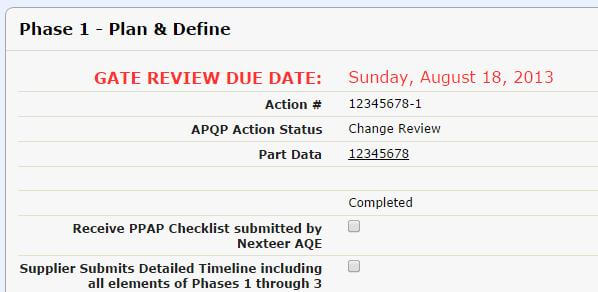
- Click Edit.
- Mark the checkbox next to any completed subtask.
Note: This field can only be completed by you the Supplier. - Add any comments in the Supplier Comments box.
- Click Save.
- Scroll to the Private Document Attachment section and attach all required documentation. For instructions on how to complete this task, please visit our Learning Center.